Residential Info
Artemis Lifestyle Clients - Frontsteps Access
Accessing your Community Portal:
There is an easy way for a resident to access the community’s portal:
- The community manager and or Artemis staff can provide can send an invite for the user to join the community portal.
Receiving an Invitation to Join the Community Portal:
If the community manager has the resident’s email address, the manager can send an invitation to the resident to join the community portal. The invitation comes from notifications@frontsteps.com and can end in your junk and spam folder.
After you receive the email, please select Click Here to Join option, you will be redirected to a screen on which you will set up password, phone number, and accept the terms of use and privacy policy. Then you can complete and Submit Registration.
Once submitted, the resident will be redirected to the login page where they must provide the following to log in:
Email: <Type in the email address that you received your email invite on>
Password: <Type in the password you established when you registered above>
Note: You should also receive a “Welcome” email that covers steps to log in, reset your password, and find online help resources.
Logging Into the Resident Portal
- Once the resident has set up their user and password information, they can log into the portal using the same login screen as above.
Mobile Access
- To login to your portal using your phone or mobile device, please follow the instructions when attempting to log in to the website on your mobile device to download your community’s associated mobile app.
- The mobile app is required to access your account using a mobile device.
Example Image
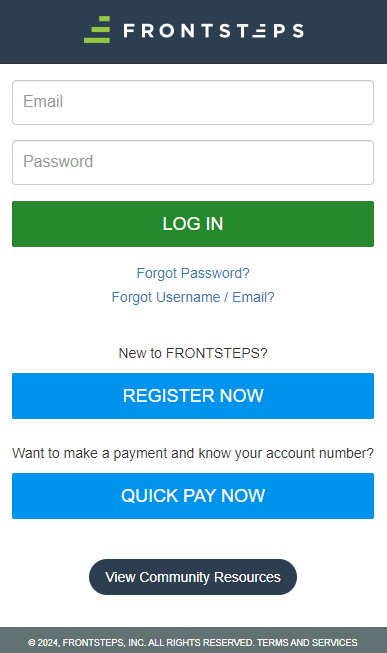
Additional Assistance:
Customer service can provide any assistance on registering for the portal, resetting your password and or troubleshooting your account issues and or problems.
Merit/Omega Clients - Vantaca Access
How to Log In to Your Vantaca Homeowner Portal
If you’ve already registered, follow these steps to access your account:
Step 1: Go to the Portal
- Open your web browser and go to your community’s Vantaca portal.
- https://home.artemislifestyles.com – Omega Clients
Step 2: Enter Your Login Credentials
- Username: This is typically your email address.
- Password: Enter the password you created during registration.
Tip: If you forgot your password, click “Forgot Password?” on the login page to reset it.
Step 3: Enter Your Email Address
- Type in the email address associated with your Vantaca account.
- Click Submit.
Step 4: Check Your Email
- You’ll receive an email with a password reset link.
- Click the link and follow the instructions to create a new password.
Tip: If you don’t see the email within a few minutes, check your spam or junk folder.
Step 5: Log In
- Return to the portal login page and sign in with your email and new password.
Example Image
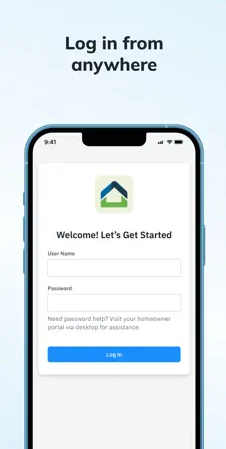
Additional Assistance:
Customer service can provide any assistance on registering for the portal, resetting your password and or troubleshooting your account issues and or problems.
